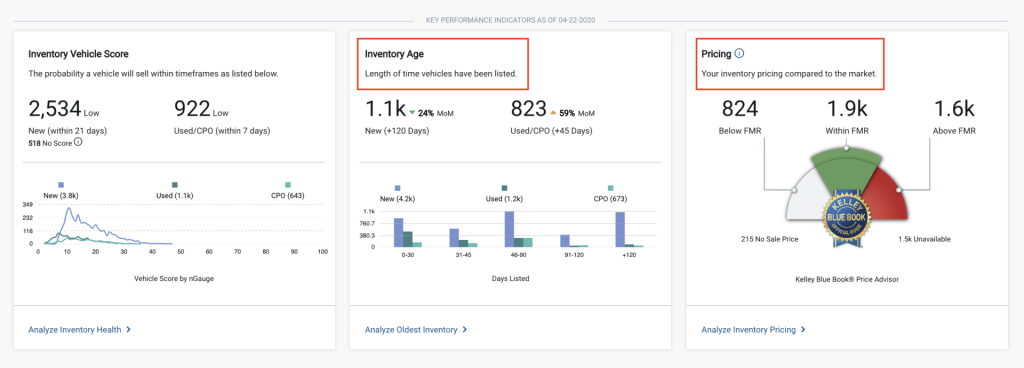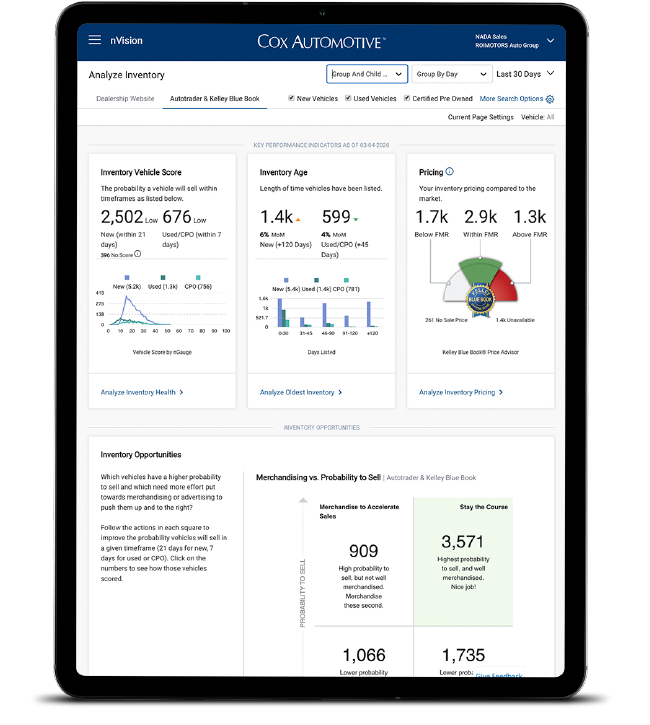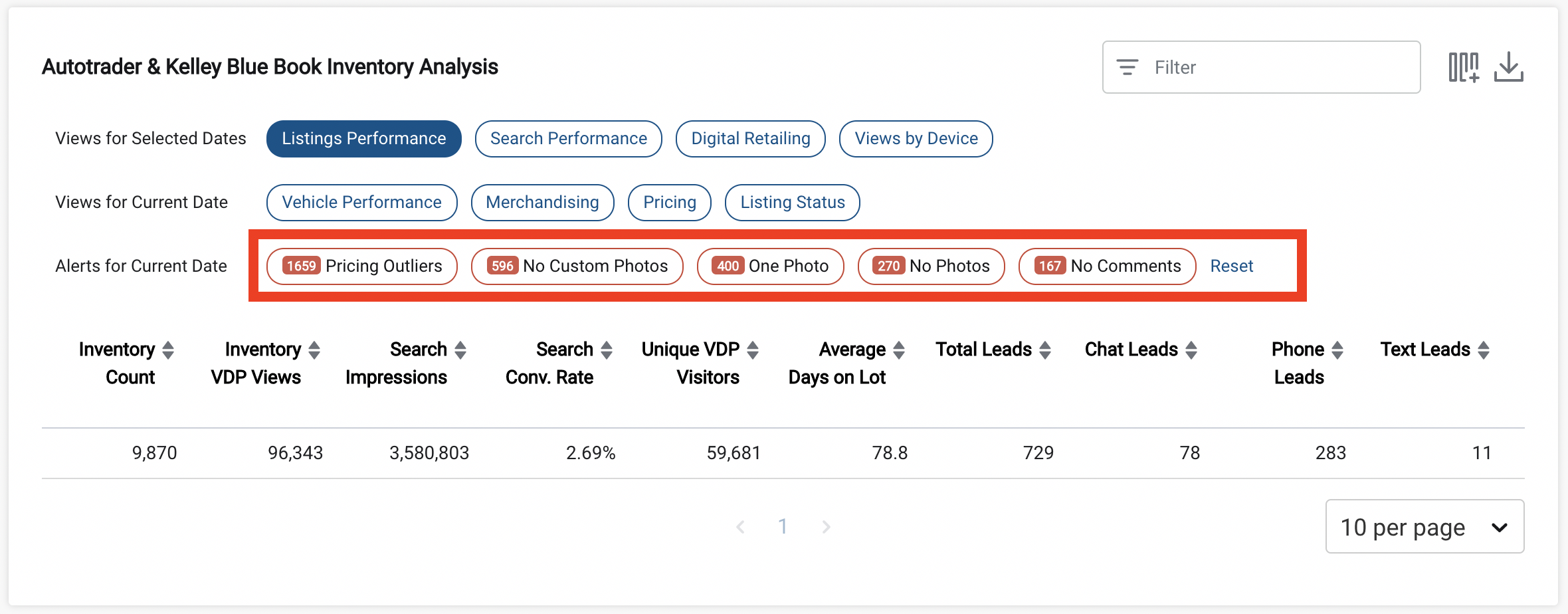Estimated reading time: 3 minutes
In our last post, we shared simple steps you can take to increase the performance of your listings with nVision. In today’s post, we’ll go a bit deeper into the Analyze Inventory report. You’ll learn how to make sense of and act on the data in the “Inventory Age” and “Pricing” tiles.
Make strategic decisions on pricing and aged inventory with nVision’s Analyze Inventory report
Knowledge is power, but it’s not always easy to access and interpret. With nVision, you can see real-time data on your inventory’s performance. Within the nVision Analyze Inventory report, the “Inventory Age” and “Pricing” tiles can offer quick wins to increase your sales.
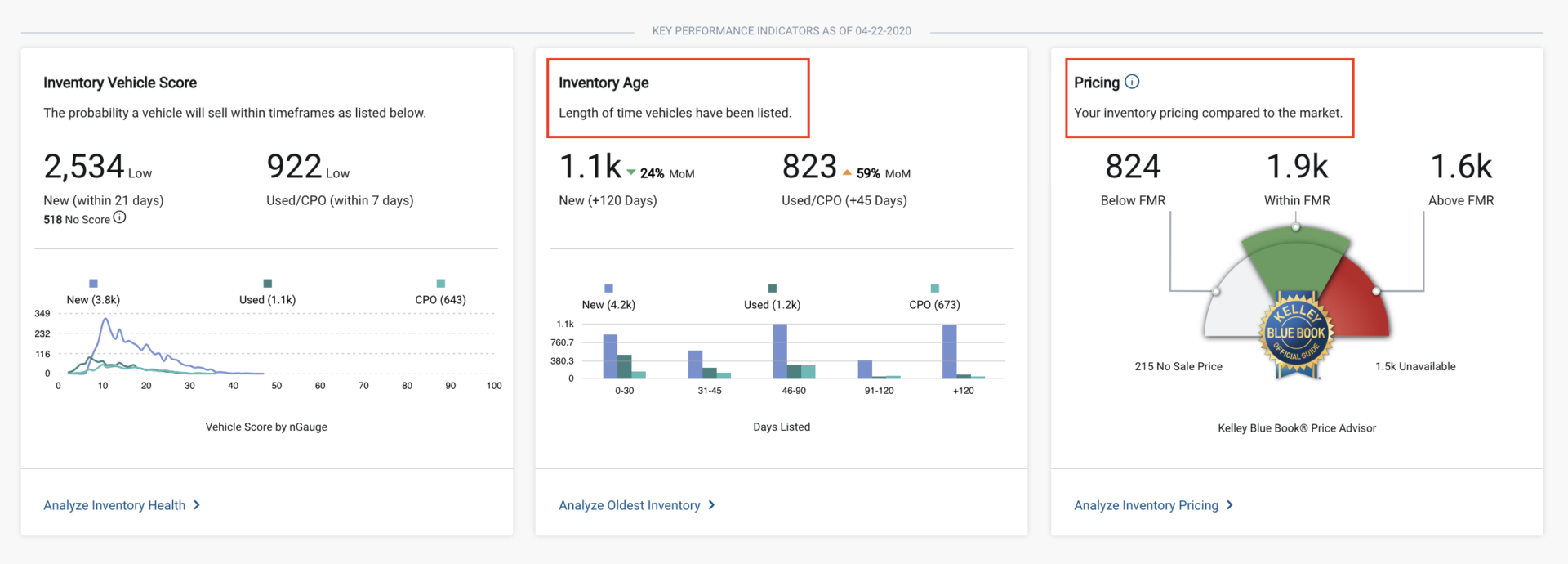
Inventory Age quick wins
The Inventory Age tile displays how long your vehicles have been listed, broken out by new, used and CPO.
Find your aged vehicles on your lot and check their condition. Do they need a wash and a vacuum? Do they have any new dents or scratches from sitting? Knowing exactly how many days vehicles have been on the lot will help you prioritize upkeep to make sure they remain in top condition. Consider assigning salespeople to aged inventory or implementing an “Adopt a Vehicle” incentive program to build energy and ensure these older units stay ready for sale.
Your online upkeep of aged inventory is just as important. Update, replace or add photos to your oldest inventory’s listings. Then, make sure that your custom comments are accurate and complete. Pro tip: If you offer virtual walkarounds, at-home test drives, home delivery or other contactless buying services for those vehicles, be sure that your listings reflect it, using Dealer Home Services!
Pricing quick wins
Next, on the Pricing tile, you can view how your pricing compares to the market, specifically the Kelley Blue Book Fair Market Range (FMR). See where your vehicles fall, either below, within or above FMR. If a vehicle is listed above the Kelley Blue Book Fair Market Range, but you’re confident it’s the right price, that’s OK! Revisit the vehicle to confirm why it’s priced higher, and then make sure that your merchandising clearly justifies that price.
And don’t forget to spot check these vehicles on your lot every day to ensure the condition is maintained.
Let’s track, act and optimize your performance.
The insights found within nVision work hard to help you work smarter. And they’re constantly updated so you know exactly how your inventory is performing. Log in now or partner with your Dealer Success Consultant to dive in together and start identifying where you can find some quick wins. If you don’t yet have access to nVision, contact your Dealer Success Consultant today.
Next up: Come back next week for tips on nVision’s “Probability to Sell” matrix to see, assess and improve the effectiveness of each listing.